4 4 3 Beefalo:Replication Tasks
Replication tasks (Si3)
About replication
Replication is the process of copying data from one host to another (between backup-to-disk devices capable of replication) in a block-level, incremental fashion and is an important subset of the larger disaster recovery (DR) effort.
SEP sesam provides different replication types. SEP Si3 replication enables you to replicate data between SEP sesam Server and SEP sesam Remote Device Server (RDS) or between two RDSs. You can also use HPE Catalyst stores and HPE Cloud Bank Storage, or S3 cloud storage as replication targets. For details, see About Replication.
Replication tasks are managed under Main selection -> Tasks -> Replication Tasks (previously Si3 Replications).

Configuring replication
Configuring replication is quite simple and does not differ significantly between replication types. The first step in configuring replication is to configure the data stores. Depending on the replication type, configure the appropriate data store type:
Then you need to create media pools, test your backups, and create the relevant replication task:
For detailed explanations of replication configuration, its benefits and limitations, see Configuring replication.
Replication options
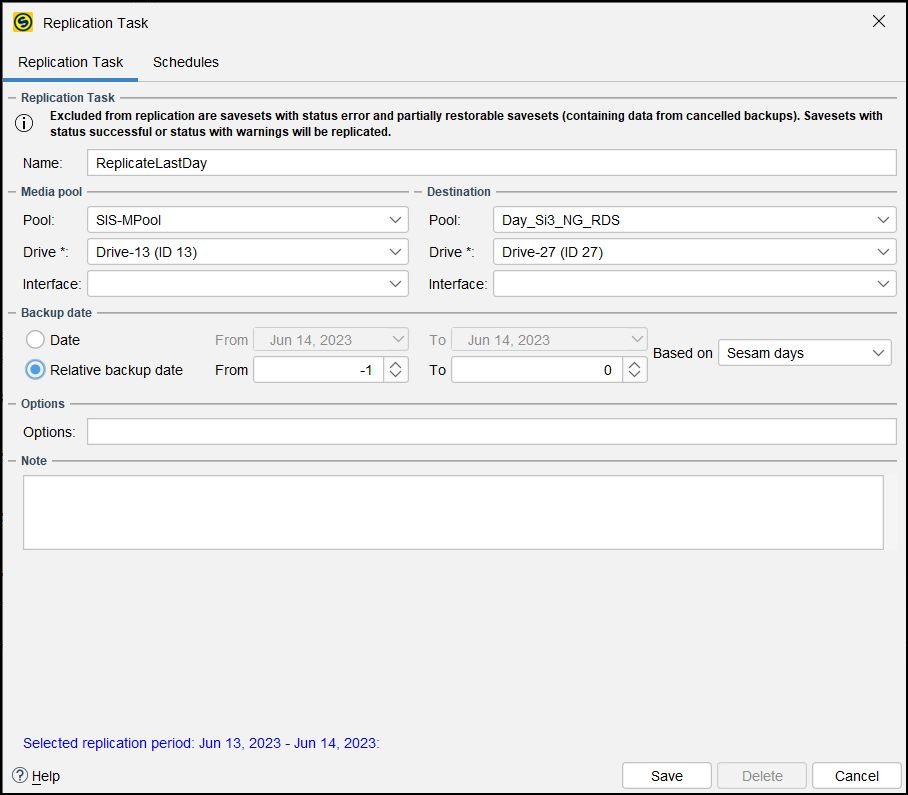
When configuring a replication task, you can set the following options:
- Name: Enter a meaningful name for the replication task, e.g., rep-source_mediapool-to-target_mediapool.
- Media pool: Specification of the source media pool.
- Pool: Select the source media pool from which the data will be replicated, e.g., source_mediapool.
- Drive: Select the drive number of the drive that will be used to read the data. Selecting the source media pool automatically sets the drive number. However, you can also select another drive from the drop-down list (mandatory field).
- Interface: Optionally, specify the network interface of the RDS through which the data transfer will be executed, e.g., the name of the RDS.
- Destination: Specification of the target for the replication.
- Pool: Select the target media pool to which the data will be replicated, e.g., target_mediapool.
- Drive: Select the drive number of the drive that will be used to read the data (mandatory field).
- Interface: Optionally, specify the network interface of the RDS through which the data transfer will be executed, e.g., the name of the RDS.
- Backup date: Specify the time frame of the backups that are to be replicated.
- Date: Set the time frame of the backups to be replicated. It is recommended to use the option Relative backup date instead.
- Relative backup date: Define the time frame of the backups to be replicated by specifying appropriate values for the from/to fields. These fields specify the number of days in the past that are considered for replication, meaning all data in the source media pool that was backed up within a given period of time is going to be considered for replication to the remote pool. For example, to replicate all data from the past week, set the Relative backup date to -7 and to to 0. Since only new data blocks are ever replicated during replication, you can specify a very high number in the from field, such as -99.999. This way, all backups since the initial replication are always checked, but only the changed data is replicated.
- Based on
The Sesam days option is selected by default. The Sesam day is a backup day you define according to your backup routines. For example, your backups can run after midnight but retain the backup date of the prior day. The Sesam day/backup day is defined by the time specified in the NEWDAY event. For details, see NEWDAY Event. - Note: Optionally, add additional information about replication.
| Note | |
|
You cannot replicate savesets with errors. It is possible to replicate savesets with status successful, savesets with warnings (status successful or with warnings) or partially restorable savesets (with data from aborted backups). |
After you configure your replication task, click Save or Cancel.
Schedules
A replication task can be associated with a schedule that has a corresponding event attached to it. For more information on creating the entire setup for replication, see Configuring replication.
If you already have a configured schedule, you can link your replication task to it by using the Schedules tab. Then select the check box next to the schedule you want to use. You can also change its priority.
